

Have you heard about StreamYard?
This tool developed by two computer engineering students is incredible and has features that will take your event's online broadcasts to another level.
Live streaming platforms like StreamYard offer many features, such as multiple camera angles, live chat, and overlays, which make them popular.
And you already know that, in order to be successful in the universe of online events, it is essential to know and work with the right tools! This blog will help you make the best use of the live-streaming platform.
What is StreamYard?
StreamYard is a software that works as a virtual studio, where you can livestream, and even simulcast, on multiple platforms. This includes your website, live streaming and video-sharing platforms (like Twitch and YouTube), and social media channels.
All transmission is done through a browser. That is, you don't need to download or install a program on your computer! Just go to the StreamYard website, enter an email address, and start hosting your events. It’s that simple!
In addition, StreamYard allows you to add up to 10 people to the broadcast.
Different versions of StreamYard
You might be wondering now, “are all these perks available for free?” So, to clear your doubts, let's talk about the different versions along with their prominent features!
Free version
The free version is super versatile. It only has a few limitations, which are:
- The StreamYard logo is kept on screen in all live streams;
- It is only possible to transmit up to 20 hours of livestream per month;
- You have access to only a single platform. You will have to choose whether to broadcast on Facebook or YouTube, for example.
Paid version
In the paid version there are two package options, Basic and Professional.
In the Basic plan, the price is 20 USD per month and provides the following features:
- Do live streams for an unlimited time;
- Insert custom logos;
- Add backgrounds and overlays on the broadcast screen;
- Customize the RTMP – a protocol that allows the transmission of audio, video, and other metadata in a light and continuous way on the internet;
- Record up to four hours of broadcast;
- Simultaneous broadcasts on two platforms at the same time.
Also Read: What are streaming protocols and how do they work?
The Professional Plan, which costs USD 39 per month, takes everything a step further:
- Make up to eight hours of transmission;
- Simultaneous broadcasts on up to five different platforms.
- 12 backstage participants
- Full HD (1080p)
- Two hours of pre-recorded streams
How to use StreamYard?
To use the platform, follow this step-by-step guide.
- Register on the platform
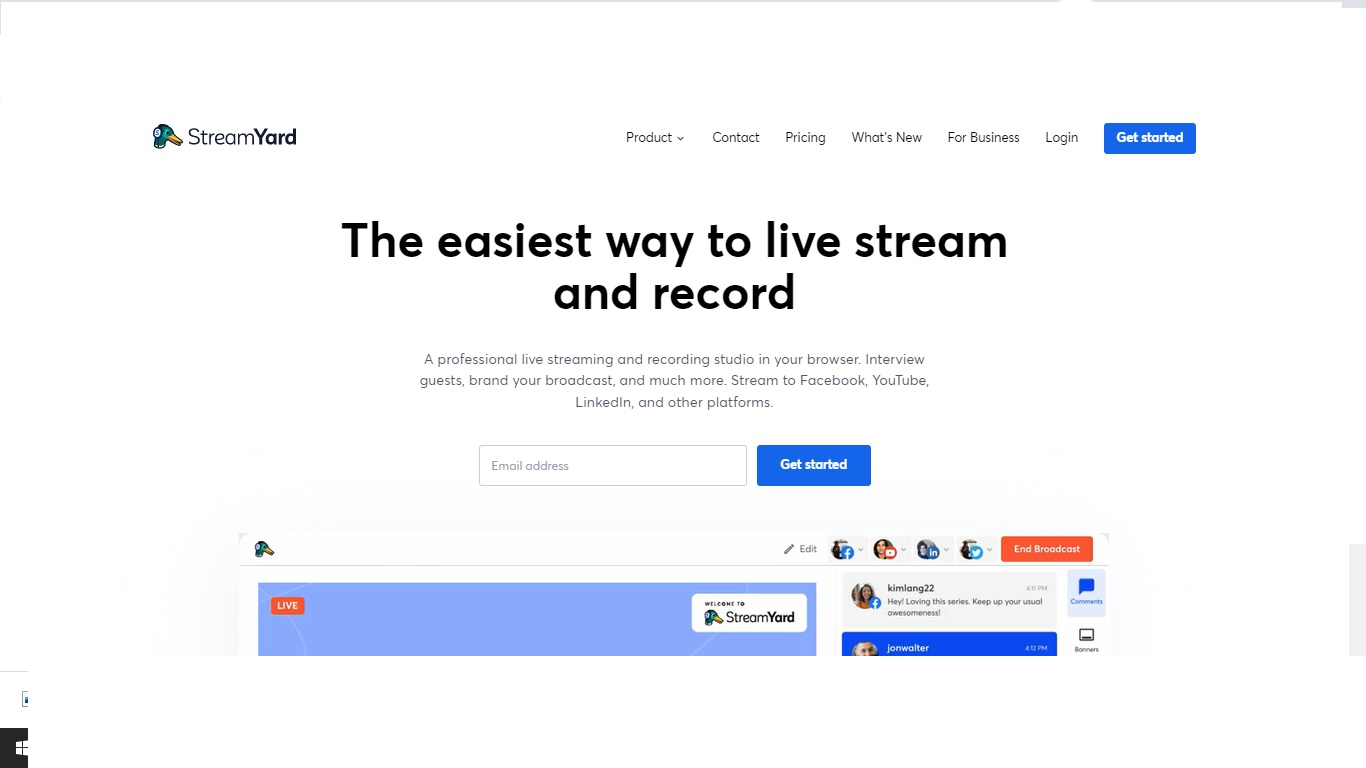
Go to the signup page and enter your email. You will then receive a verification code to continue your registration. Enter the confirmation code and you will already be logged into the platform.
- Link your account to a streaming platform
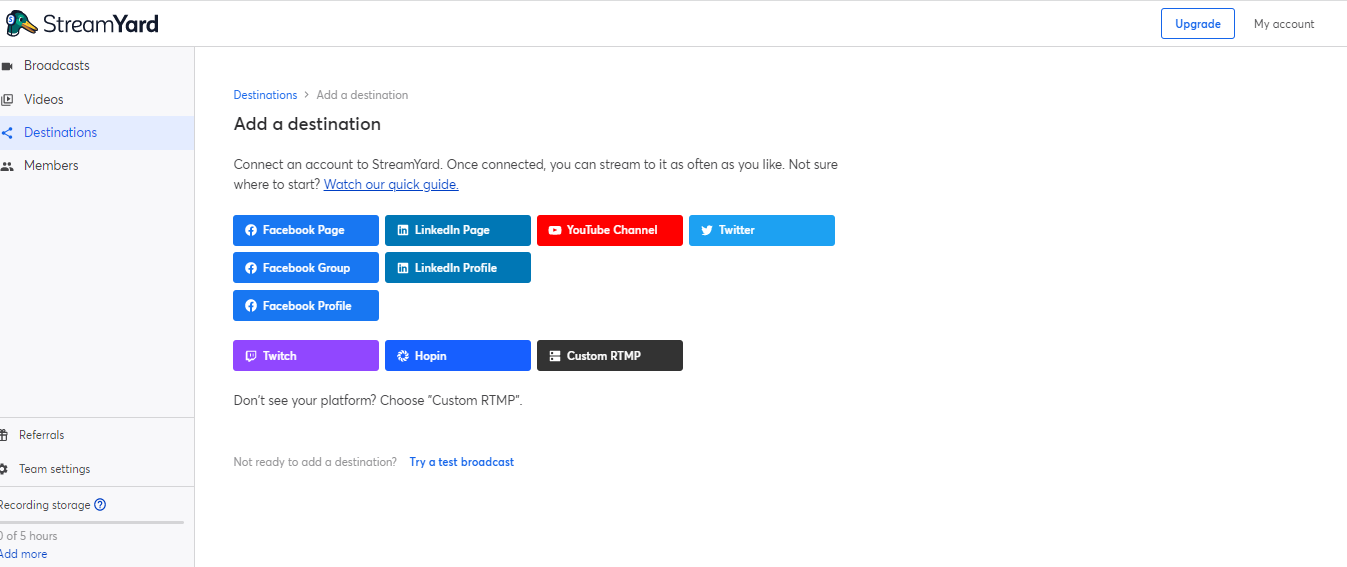
In the first access, you will need to choose the destination of your transmission between the indicated platforms such as LinkedIn, Facebook, etc, or custom RTMP.
- Get ready for the broadcast
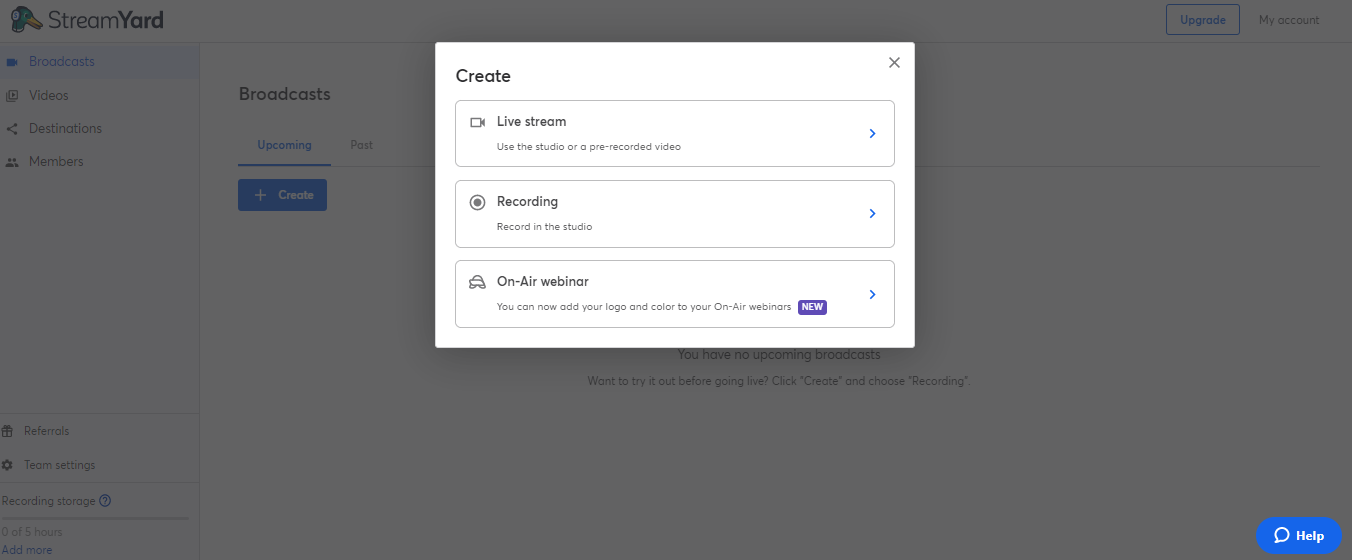
Just select your account on the selected platform. You will need to navigate to the broadcasts tab and click on the 'Create Broadcast' button.
How to manage LiveStream with StreamYard?
StreamYard studio is like any radio or television show where live streaming takes place. StreamYard virtual studio is equipped with settings that allow users to control the live broadcast in a variety of ways.
1. Title: It is the name you give your broadcast before entering the studio.
2. Display screen: This is where your broadcasters will see the screen you are presenting or the number of guests participating in the show.
3. Invited guests: Depending on your guests, this is where all the guests and including the host will appear. It's synonymous with a signal where people walk into the studio. While your video will appear there, you're not in the main studio until the host adds you by clicking on your video.
4. Mute: The mute function is to allow guests to mute themselves when they are not present so that the background noise from their system will not interfere with the activity going on in the stream.
5. Stop Cam: When the user clicks 'Stop Cam', it will turn off the user's camera so a black screen will replace the video shown by the user.
6. Cam/Mic: Cam/Mic settings include customization to set your ideal pitch
7. Share Screen: A setting that allows users to share the screen when presenting an entire or specific application window or tab. Very suitable when you do training, and share lectures, illustrations, and presentations.
8. Invite – Invite allows the host to invite guests into the broadcast studio through a link or email.
How to live stream on Teyuto using Streamyard?

You will need to follow the following steps in order to live stream Teyuto using Streamyard:
- Signup with Teyuto
- After completing the registration process, login
- You will see a personalized “Dashboard” with multiple streaming features.
- Click “Video” right under the “Dashboard “ tab
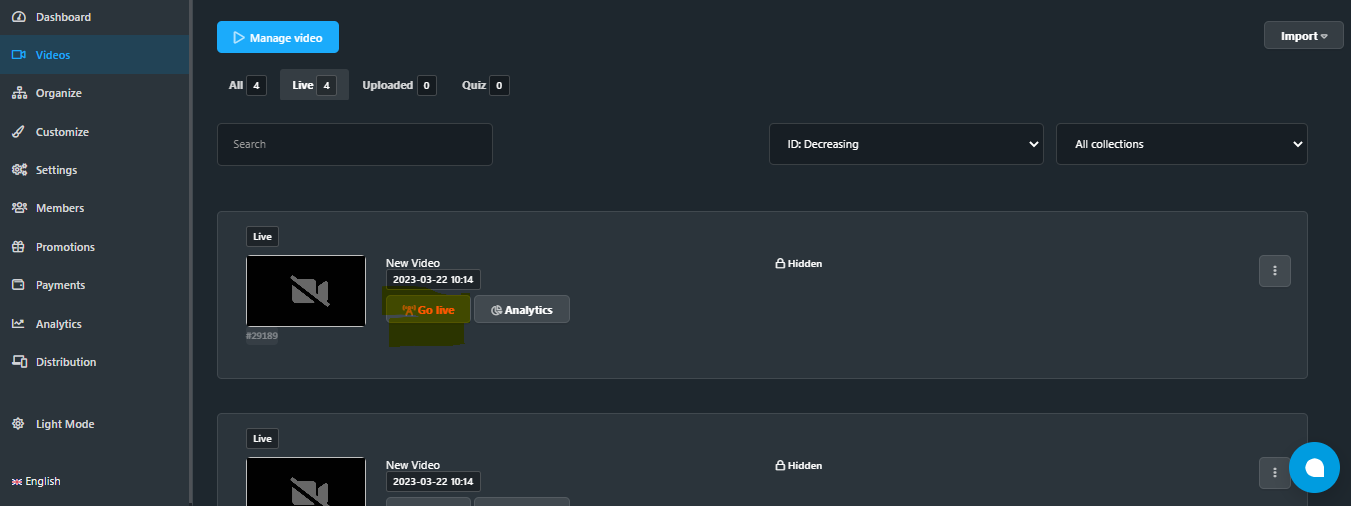
- As shown in the image, click “Live Stream”
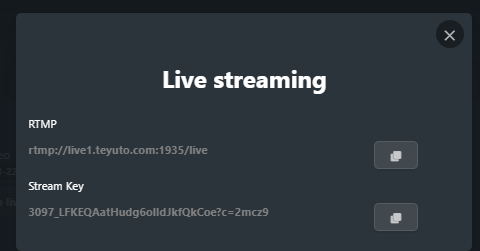
- Copy the “RTMP” code
- Visit streamyard.com and enter your email address to begin a live-streaming video.
- You must be a premium member in order to stream with the custom RTMP.
- To enter Teyuto's RTMP code, choose "Destinations" -> "Add a destination" from the main menu.
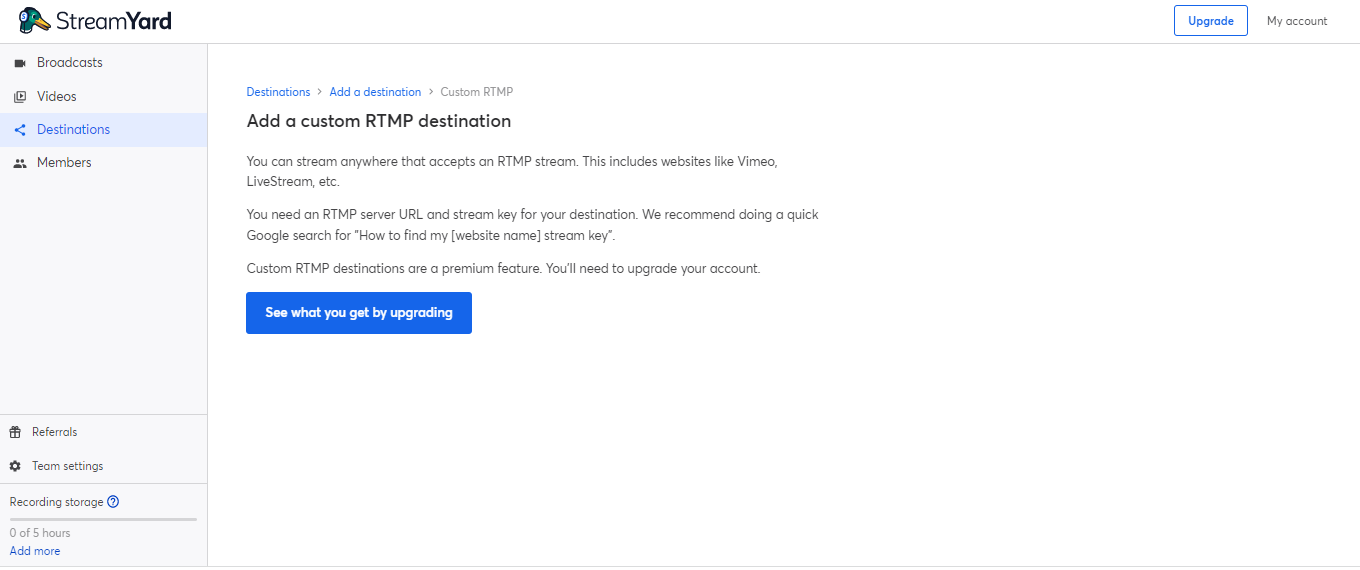
- Select Custom RTMP and enter the Teyuto RTMP code and start streaming
However, StreamYard also comes with some disadvantages that we should be aware of.
Major Cons of StreamYard
Limited Features
The lack of advanced audio controls and the inability to create custom overlays make StreamYard an unattractive choice for more experienced streamers. The platform also limits its streams to 720p.
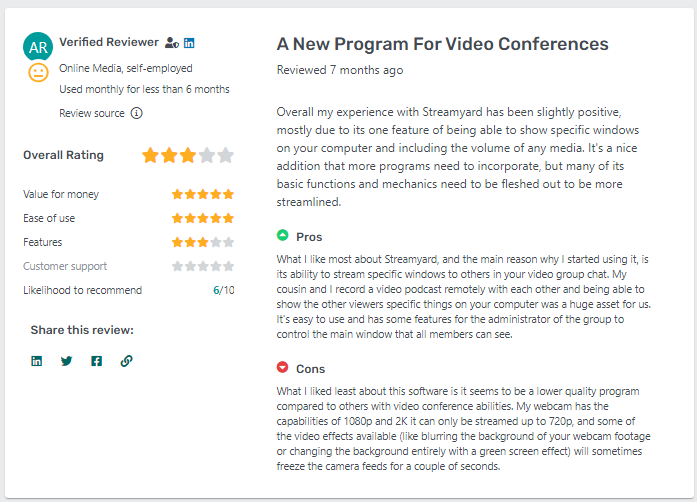
No Mobile Application
Since StreamYard is a web-based platform, there is no mobile app available, which can pose a disadvantage if you wish to live stream using your mobile device.
Limited Storage
StreamYard offers only two hours of free storage for your live streams.
No Analytics
There is no analytics feature available in StreamYard, which can make it difficult to track your audience's growth and engagement. However, this problem is solved if you’re streaming via Teyuto.
Unreliable Streams
Multiple StreamYard users constantly report issues related to network connectivity and bugs, wherein users have to switch to pre-recorded videos for their streams – completely defeating the purpose of a live streaming platform.
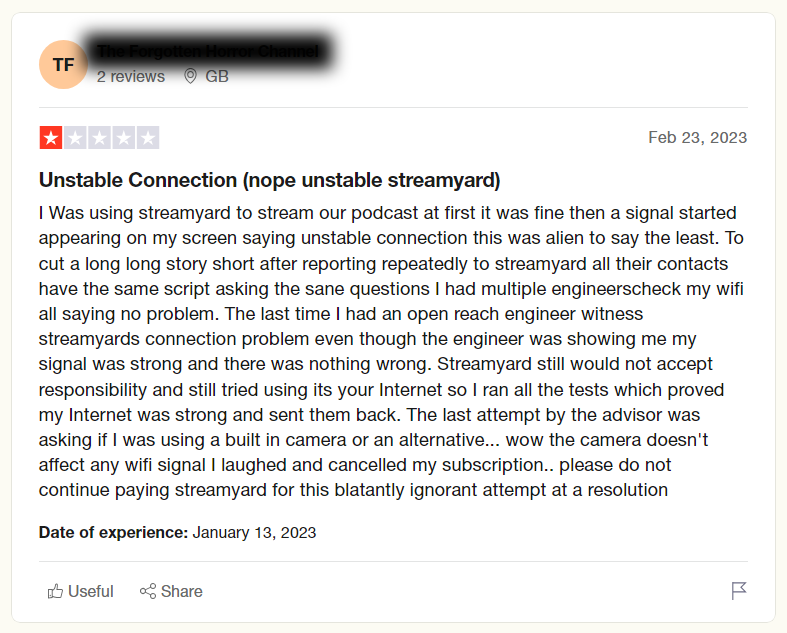
These issues can make you consider OBS or XSplit Broadcaster as your first-mile live streaming solution. At Teyuto, we always recommend conducting a test run with your complete setup before a full-fledged launch, especially for a use case like live streaming.
Since a lot of moving variables (including multiple tools, platforms, and delivery locations) are involved here, an in-depth test run gives you the ability to pre-emptively detect, troubleshoot, and eliminate any possible issues during delivery.
Teyuto for Live Streaming
If you don’t know about Teyuto yet, you are up for a treat! Teyuto is a great addition to your live streaming workflow. It gives you the ability to create customized and branded channels, commission-free monetization (including SVoD, TVoD, and AVoD), user management with login, and do a lot more!
Teyuto is very easy to use, even if you are not a technical person. The interface is simple and straightforward, and it also offers free tutorials to help you get started. You can broadcast your live stream to a global audience and integrate with a wide range of third-party platforms, including Google Analytics, Zapier, YouTube, Facebook, and Twitch.
One of the best features of Teyuto that makes it appealing is its “Analytics”. For instance, it generates comprehensive reports to give you an overview of audience engagement levels, devices, location, and monetization features.
The best bit? You can try it for free without spending a single dime.
Which live streaming platform is good for you?
In order to determine which live streaming platform is best for you, you need to determine your specific needs. If you are not sure which platform is most appropriate for you, then you should look following features:
- It is important to determine whether the platform offers the features you require, such as monetization models, live chat, customization, and analytics.
- The platform should be intuitive to use, even if you are not a technical expert.
- The platform should be within your budget.
- Above all, the platform should be reliable, especially for your use case.
Live streaming with Teyuto can help you to improve your live streams, reach a wider audience, and generate more revenue, so make sure you take advantage of Teyuto analytics.
Are you ready to get your ideas off paper and make your online event even more amazing with StreamYard and Teyuto? So, come and impact the world with events, together with us!

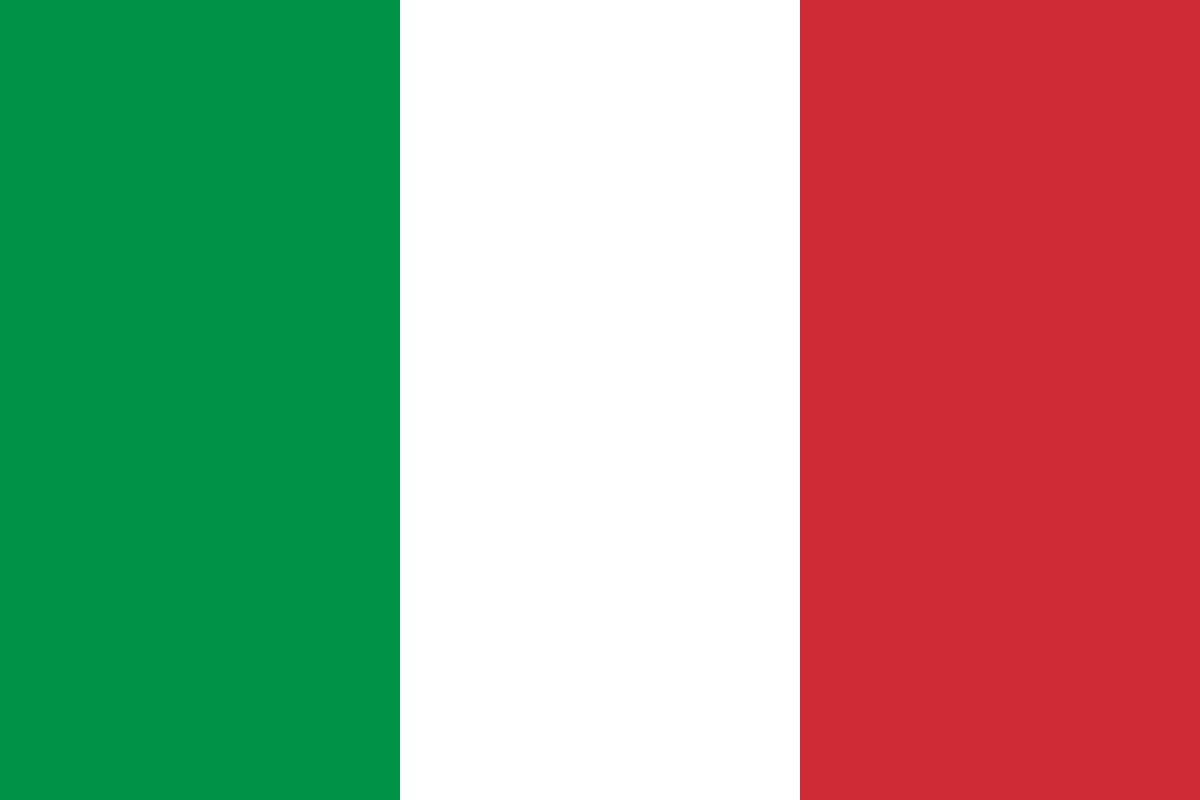
Enjoyed this read?